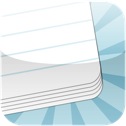 Flashcard Touch: $4.99 Quizlet: Free
Flashcard Touch: $4.99 Quizlet: Freehttp://quizlet.com/ - create a free account on Quizlet
With Quizlet you can create study cards to use with Flashcard Touch for your students.
Quizlet provides you a resource to use with computers, iPads, and iPods. It provides students and you a variety of options.
On the computer and/or iPad students can use Quizlet’s webpage to:
- Review and study flashcards
- Cards can be shuffled so they do not appear in the same order
- Learn by typing the correct answers to the questions
- Take practice on-line test which will provide instant feedback on how well they did and can be regenerated if needed
- Provides games for review
- You can print test that includes multiple choice, true/false, matching and/or short answer for your students
- Allows you to listen to the cards if needed, so you are not just reading but hearing the information as you study
- You can insert images
On the iPods students can download you set of cards to FLASHCARD TOUCH where they can review the cards as well as listen to them.
We found that the iPod screens were too small to play the games and take tests because of the amount of scrolling you need to do while on the Internet. However, if they need to study prior to taking a practice test or completing one of the activities, then an iPod works great using FLASHCARD TOUCH.
1. To download a set of cards, make sure your iPod is logged into the Internet
2. Find your FLASHCARD TOUCH app, open and choose “Browse for More”
3. In the top right corner, click on the “Magnifying Glass” and then choose “USERNAME” is should appear dark gray when selected.
4. Enter your User ID for Quizlet and press “Search”
5. Your flashcards will appear and you need to select the set that you want to review, a list of the questions will appear.
6. Select “Download” on the bottom right corner.
7. You will be prompted with “Download Successful, Do you want to review?”, click “YES”
8. Select “ALL” at the bottom of the page and then click on the first question and your flashcards will appear.
9. To manipulate, slide your finger left or right to show the front and back of the card. To advance to the next card or return to the previous one, slide your finger up or down.
Since each iPod needs to have the card set downloaded, I walked my students through these steps. This eliminated my needed to backup and sync each iPod. The first set of cards are now stored in the App ready to view at a moment's notice.
Quizlet allows you to share your cards with others and provides you a library to search various subjects. Make sure you share your user name with your students so they can search for you at home.
In addition, students can create their own accounts at home and download study cards to their own personal iPods as well as share their cards with their classmates. 

I also like Quizlet and am trying to find out if there is an easier way than having each student locate the flashcards and download to the touch. Do you happen to know if there is a way I can sync them all with the cards? I am just hoping you have found an easier way since my searching hasn't turned anything up yet. Thanks!
ReplyDelete