Want to learn how to make iPods more than just apps? In this professional development breakout session you will be introduced to creating videos through the Smartboard, using apps as a classroom response system, creating flashcards to review skills, “kicking” videos, and organizing iTunes movies by genre. Learn how to make the best instructional use of this new classroom technology. Check out our preview.
Pages
Friday, August 12, 2011
Sunday, April 24, 2011
My Blog Viewers
Through my graduate course this semester, we have explored various ways to find followers as we developed a blog. I have to admit that this was a difficult experience in the beginning. I was not very comfortable with the whole idea of putting myself out there, I reviewed, edited, rewrote, and stared at my first blog for hours before I clicked on “Publish Post” Today, I have over 30 posts and still counting. I hope that what I have blogged to date has provided you with some tips on how technology can be used in your own classrooms. I appreciate your support and value your comments. Please keep them coming.
As I explore other avenues in my search for followers, I have provided quick links to Twitter and Facebook. As you read and find posts that interest you, please Tweet or share it on your Facebook accounts and include a short message for others to join us. Together, I would like to build a blog that will provide resources that are working in our classrooms. This project has reminded me that we all have something to share and at times we just need to be reminded that we may have put it on the back burner to simmer.
Other strategies I have initiated to gain followers are the use of Ping-o-Matic which will send information to other social networking services and I am now a member of Classroom 2.0 which provides great resources and opportunities for discussions.
Please share your comments, questions, and insight with me. Take a moment and consider providing a comment for all of us who are reading this blog. You are a valued contributor to my blog and I look forward to reading your comments.
Matt, thanks for a great semester.
Friday, April 22, 2011
Grading with Google Forms Made Easy
 I have been looking for a way to grade Google Forms that I have had my students complete on the iPods. Through my search, I came across the following website: http://www.flubaroo.com/flubaroo-user-guide
I have been looking for a way to grade Google Forms that I have had my students complete on the iPods. Through my search, I came across the following website: http://www.flubaroo.com/flubaroo-user-guideCheck out the 3 minute demo below and see just how easy grading can be.
See how I have used Google Forms with the iPods
http://myedet650.blogspot.com/2011/02/ipods-and-google-forms-what-works-best.html
Posted by
bhe
at
4:09 PM
0
comments

 Labels:
Apps,
Classroom Response System,
Documents,
Excel,
Google Docs,
Grading,
iPods,
Spreadsheets,
Web 2.0
Labels:
Apps,
Classroom Response System,
Documents,
Excel,
Google Docs,
Grading,
iPods,
Spreadsheets,
Web 2.0
Thursday, April 14, 2011
McGraw-Hill Free Math Apps.
All of McGraw Hill Everyday Math $2 Games Apps are available for FREE download but it ends Friday, April 15th! Download now to get these free.
Monday, April 11, 2011
Super Teacher Tools
Link to SuperTeacherTools.com
Everything on this website is free. Link it to your website or blog. Create a Jeopardy review game or play, "Who Wants to Be a Millionaire". Check it out.
Posted by
bhe
at
9:43 PM
0
comments

 Labels:
Blog,
Cooperative Learning,
Games,
Interactive,
Internet
Labels:
Blog,
Cooperative Learning,
Games,
Interactive,
Internet
GamesLab - Radford University
http://gameslab.radford.edu/iLearn/ -- Discover ways to use iPods in your classroom and see videos on management techniques from PreK through 7th grade.
Wednesday, April 6, 2011
Prezi -- A Great New Twist
Create your presentations or lessons with a twist. Sign up at http://prezi.com
Prezi is a great way to spark interest. It's free, give it a try.
Still looking for followers. Please share my blog: http://myedet650.blogspot.com/ with your family, friends, and colleagues. Remind them to click FOLLOW ME!
Prezi is a great way to spark interest. It's free, give it a try.
Still looking for followers. Please share my blog: http://myedet650.blogspot.com/ with your family, friends, and colleagues. Remind them to click FOLLOW ME!
Posted by
bhe
at
1:40 PM
1 comments

 Labels:
Blog,
Emerging Technologies,
PowerPoint,
Presentations,
Videos,
Web 2.0
Labels:
Blog,
Emerging Technologies,
PowerPoint,
Presentations,
Videos,
Web 2.0
Tuesday, April 5, 2011
Educational Apps are being purchased on Students' Personal iPods
You know the excitement of learning is taking place when your students go home and ask parents to purchase the apps they are using in the classroom. Some of their favorites are Fraction Factory, Motion Math, and Flashcard Touch. They are also starting to use their iPods to read novels. It's exciting to have your students ask if it is okay to read or study flashcards for an upcoming test using their iPods.
I post announcements of which apps we are using in class along with cost on their homework page.
I post announcements of which apps we are using in class along with cost on their homework page.
Monday, April 4, 2011
Classroom iPod touches & iPads: Dos and Don'ts
Learning in Hand provides us with the Dos and Don'ts of using iPods, iPads in the classroom. Check out their site, it offers some great suggestions.
Thumb Tacks
I found this link on mini microphones from SwitchEasy. You would only need to purchase a couple of these thumb tacks to use in class. No cords to become knotted, use with a Nano 4G or Touch 2G. Be sure to check it out.
Can anyone tell us how well these work and are they worth the $12.99 + $3.00 sh&h?
Can anyone tell us how well these work and are they worth the $12.99 + $3.00 sh&h?
Sunday, April 3, 2011
Math Resources
Looking for interactive Math activities. Check out this website with a variety of math resources for grades 3-5. They are also a good resource for 6th grade. The site also provides a link to K-2 resources. Math Resources Grades 3-5
One of my students favorite is Banana Hunt. We have a competition in class to see who can earn the most bananas in 10 tries. I have a grand prize at the end of the week for the top winner. The competition encourages my students while the game teaches them angles. Playing the game, students learn to represent acute, obtuse, and straight angles.
One of my students favorite is Banana Hunt. We have a competition in class to see who can earn the most bananas in 10 tries. I have a grand prize at the end of the week for the top winner. The competition encourages my students while the game teaches them angles. Playing the game, students learn to represent acute, obtuse, and straight angles.
Friday, April 1, 2011
iTunes U
There are many resources available through the iTune Store. Check out these Podcast Videos to help you get started using Google Docs and iPods.
http://itunes.apple.com/WebObjects/MZStore.woa/wa/viewPodcast?id=413928903 --Tech Tutorials created by Radford University
http://deimos3.apple.com/WebObjects/Core.woa/Browse/k12.mi.us-dz.4769330708 -- Created by John Sowash, Google Certified Teacher
Posted by
bhe
at
10:52 PM
0
comments

 Labels:
Apps,
Blog,
Excel,
Google Docs,
iPods,
Spreadsheets,
Tutorial,
Videos
Labels:
Apps,
Blog,
Excel,
Google Docs,
iPods,
Spreadsheets,
Tutorial,
Videos
Thursday, March 31, 2011
Tips and Tricks for Google Docs.
Check out "Tips and Tricks for Using Google Docs" at: http://www.google.com/google-d-s/college/
Don't start from scratch - Check out template galleries for resident assistants, teaching assistants, and student leaders.
Say no to emailing attachments - Use revision history to look at any previous versions of your documents.
Brainstorm notes for group projects - With a record of everyone's thoughts in one place, no good idea gets left behind.
Need surveys for classes? - Send out a form to your email lists and get an organized spreadsheet of responses instantly.
Look at Getting Started Guides - Set up your first docs easily with guides for documents, spreadsheets, and presentations.
Check out the Advanced Manuals - Explore the ins and outs of documents, spreadsheets, and presentations.
Use forms for your student group or dorm - Collect RSVPs, organize your budget, or take collaborative meeting minutes.
Make collaborative study guides - Invite everyone to the same Google document and paste in your class notes.
Trip planning - Let everyone contribute to your itinerary in a document, track your budget in a spreadsheet, etc.
Chat while you work - Chat is built into Google spreadsheets, making it easy to discuss changes you're making with others.
Make personal to-do lists - With just a few clicks from your inbox, make sure no important task is left undone.
Try spreadsheet functions - Gather stats like a team's ranking or a country's GDP with GoogleLookup.
Posted by
bhe
at
3:34 PM
0
comments

 Labels:
Documents,
Excel,
Google Docs,
PowerPoint,
Spreadsheets,
Web 2.0
Labels:
Documents,
Excel,
Google Docs,
PowerPoint,
Spreadsheets,
Web 2.0
Wednesday, March 30, 2011
Fraction Factory
Cost: Free
Developed by Radford University, Fraction Factory seeks the help of the player to place fractions correctly on a number line. With only 60 seconds to put as many fractions on the number line, do you have what it takes to be the Chief Executive Officer for the Fraction Factory or are you just an Average Joe with more practice needed? This game requires students to problem solve quickly while targeting fraction computation.
The price is right, purchase this app for your students and see how hands on and interactive learning can be.
Student comments included:
B.H. – I like this game because it is sort of a tournament between your friends. I like the gear idea and how you have to link them up.
C.G. – I liked how it showed you how accurate you are to the actual decimal. I think it’s challenging because you try to break your last score in less time. I like how at the end it tells you your percentage and the position you are in the factory.
J.M. – This game has to do with accuracy which I really like. At first, I got Average Joe, but I kept going at it and now I’m Factory CEO with 24 fractions and 98% accuracy.
L.H. – I liked this game because of the dragging part and that you could change fractions when they went off the conveyor belt. In a future update, make harder fractions and more fractions.
C.W. – Fraction Factory challenged me by getting me to find the decimal spot of a fraction on a number line. I really liked how it also challenged you to have better accuracy than the last time.
B. B. – This game is addicting because there are ranks and I love playing a game that has ranks. This is the “funest” game for iPod for math. You get to see out of all your friends who’s Factory CEO.
K.K. – This was cool because it challenged us to get more accurate and to get exact to see the highest position possible. With this game it is all fractions and number lines. It could be a bit better with decimals to fractions but I still like it.
Tuesday, March 29, 2011
Motion Math
Cost: $1.99
Motion Math is a movement-based learning
game that follows a star that has fallen from space.
It must bounce back up to its home in the stars.
Moving fractions to their correct location on the number line is the only way to return. Motion Math provides the player the opportunity to understand and estimate fractions, decimals and graphs.
My students were fully engaged in this app. They were challenged and excited to play. Their vote: 5 stars for this app.
P.M. – This was one of the coolest math games ever because of the motion controller.
G.C. – This game was hard at first but then got easier. I had to think about the fractions and where they would be on a number line. What I really liked is that I was learning and having fun at the same time.
M.J – This game was awesome. It was also challenging. I am going to download it on my own iPod. It was awesome because it wasn’t like any math game I’ve ever played. It was challenging because the time got shorter each time. Changing to percent, pie graphs, and decimals also challenged me.
C.H – I really liked this game a lot! It combined math and a fun concentration game together? It was cool how it changed from just fractions to negative numbers, graphs, and decimals. The levels got harder as you advanced. The ball gets faster too. This game was fun and I look forward to playing it again.
A.H. – I had a fun time playing Motion Math because the more you play the more you understand how fractions, decimals and graphs are related. The game tested my skills to locate numbers on the number line.
D.M. – I think Motion Math was a good game because it had your brain really thinking about the fraction. I liked that it would help you out along the way. One thing that challenged me was that it got faster and faster. I believe this is a good game because it makes you really think.
C.S. – A cool thing about Motion Math was as you made it to higher levels, the scenery changed as your star moved up. It was fun because it challenges you to think about where a pie graph would be on a number line and where negative numbers go. I liked it because it had a variety of different decimals and fractions.
Wordle
Create your own word cloud from text that you supply or enter the URL of any blog, blog feed, or any other web page that has an Atom or RSS feed and it will generate a word cloud for you. Visit http://www.wordle.net/ to get started.
Your masterpiece can be saved to the public gallery for others to view and use or you can print. If you don’t like the layout, you can randomize, or change your font, language, layout, or color. If you want to save your Wordle, take a snapshot of it to save. I use the camera in Notebook, center the image on the page and then I export it as a jpeg image.
Also, use Wordle to Guess the Word of the Day – visit http://projectsbyjen.com/GTW/ and subscribe today.
Google Docs Setup
Use this demo to see Google Docs in action at http://docs.google.com/demo. Invite others to try it with you just by sharing the link that is provided on the demo page. Please note however, the page is only available for 24 hours from the time it was created and if you want to practice more you will need to return to the link above and start again.
Now that you are familiar with Google Docs, use the following video to help you set-up your own Google account.
In your Google Documents, don't forget to browse the template gallery. It offers many ideas to get you started and they are easy to modify to meet your needs. Find a form, spreadsheet, game, drawing, and/or document and get started today. To locate the "template gallery", look under "CREATE NEW" and select "FROM TEMPLATE".
Posted by
bhe
at
8:37 AM
0
comments

 Labels:
Account,
Google Docs,
Templates,
Tutorial,
Videos,
YouTube
Labels:
Account,
Google Docs,
Templates,
Tutorial,
Videos,
YouTube
Monday, March 28, 2011
28 iPod Uses for the Classroom
Need ideas on how to use the iPod in the classroom. Check out Tom Barrett's PowerPoint, "28 Interesting Ways* to Use an iPod Touch in the Classroom" *and tips.
Monday, March 21, 2011
iPods, Apps, Syncing, and Student Responsibility
With the purchasing of Apps and setting iPods up with folders, I found it a struggle to keep our grade level set of iPods current. If I wanted to put an app into a folder, I would have to either set one up the way I wanted it and then back it up, or I would have to manually drop each app into the appropriate folder before syncing. This was taking too much time, I needed a solution.
Now that I have our folders set: Math, History, Science, Reference, Games etc. I decided to enlist the help of my students.
As I purchase apps, I sync my carts to include the new apps. Our iPods will automatically sync when I plug in the drawer putting all new apps under our content folders and the need to be placed in our content folders. My solution, before my students start an activity, I have them help me drag the app(s) to the appropriate folder(s) as needed.
- Have students hold down on the app that you want to move. After a few seconds the apps will begin to shake and those you can move or delete will have an “x” in the top left corner.
- Holding down the app that you want to move, drag it over the appropriate folder and let go. It will drop into the folder as long as it is directly on top. If not, you will need to drag it again.
- Now every time you sync, it will be in the folder.
- It only takes a few seconds once you teach your students what to do. They like playing the different apps and are quick to ask if they are doing it wrong, or check to make sure they are going to the right spot before they actually move. Our students are assigned specific iPods, so we can monitor easily.
- On occasion, apps do get put in the wrong folder. I help individual students move the app out of the folder and then into the appropriate one as the need arises. You drag apps out just like you drag them in.
This has worked great and I found that they willingly take on this responsibility. Because I am having my students move the apps for me, I no longer need to back up the iPods weekly. I will continue to backup one iPod every couple of weeks, but will only restore all our iPods from the backup when needed.
Ipod usage just got easier.
Sunday, March 20, 2011
Quizlet and Flashcard Touch
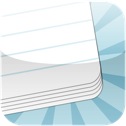 Flashcard Touch: $4.99 Quizlet: Free
Flashcard Touch: $4.99 Quizlet: Freehttp://quizlet.com/ - create a free account on Quizlet
With Quizlet you can create study cards to use with Flashcard Touch for your students.
Quizlet provides you a resource to use with computers, iPads, and iPods. It provides students and you a variety of options.
On the computer and/or iPad students can use Quizlet’s webpage to:
- Review and study flashcards
- Cards can be shuffled so they do not appear in the same order
- Learn by typing the correct answers to the questions
- Take practice on-line test which will provide instant feedback on how well they did and can be regenerated if needed
- Provides games for review
- You can print test that includes multiple choice, true/false, matching and/or short answer for your students
- Allows you to listen to the cards if needed, so you are not just reading but hearing the information as you study
- You can insert images
On the iPods students can download you set of cards to FLASHCARD TOUCH where they can review the cards as well as listen to them.
We found that the iPod screens were too small to play the games and take tests because of the amount of scrolling you need to do while on the Internet. However, if they need to study prior to taking a practice test or completing one of the activities, then an iPod works great using FLASHCARD TOUCH.
1. To download a set of cards, make sure your iPod is logged into the Internet
2. Find your FLASHCARD TOUCH app, open and choose “Browse for More”
3. In the top right corner, click on the “Magnifying Glass” and then choose “USERNAME” is should appear dark gray when selected.
4. Enter your User ID for Quizlet and press “Search”
5. Your flashcards will appear and you need to select the set that you want to review, a list of the questions will appear.
6. Select “Download” on the bottom right corner.
7. You will be prompted with “Download Successful, Do you want to review?”, click “YES”
8. Select “ALL” at the bottom of the page and then click on the first question and your flashcards will appear.
9. To manipulate, slide your finger left or right to show the front and back of the card. To advance to the next card or return to the previous one, slide your finger up or down.
Since each iPod needs to have the card set downloaded, I walked my students through these steps. This eliminated my needed to backup and sync each iPod. The first set of cards are now stored in the App ready to view at a moment's notice.
Quizlet allows you to share your cards with others and provides you a library to search various subjects. Make sure you share your user name with your students so they can search for you at home.
In addition, students can create their own accounts at home and download study cards to their own personal iPods as well as share their cards with their classmates.
Subscribe to:
Posts (Atom)







